
To add a new promotion, begin by clicking the “Add” button.

Enter the details of the promotion:
1.) Promotion Name: Give your new Promotion a name to make it easy to find and add later.
2.) Company Brand: Displays the name of company on the table screen.
3.) Description: Provide a short description of your promotion.
4.) Aspect Ratio: Select the aspect ratio (dimensions) of the promotion.
5.) Start Date: Select the date when the promotion begins.
6.) End Date: Select the date when the promotion expires.
Click “Next” once blanks are filled to Add Promotion file.
Upload the Promotion File
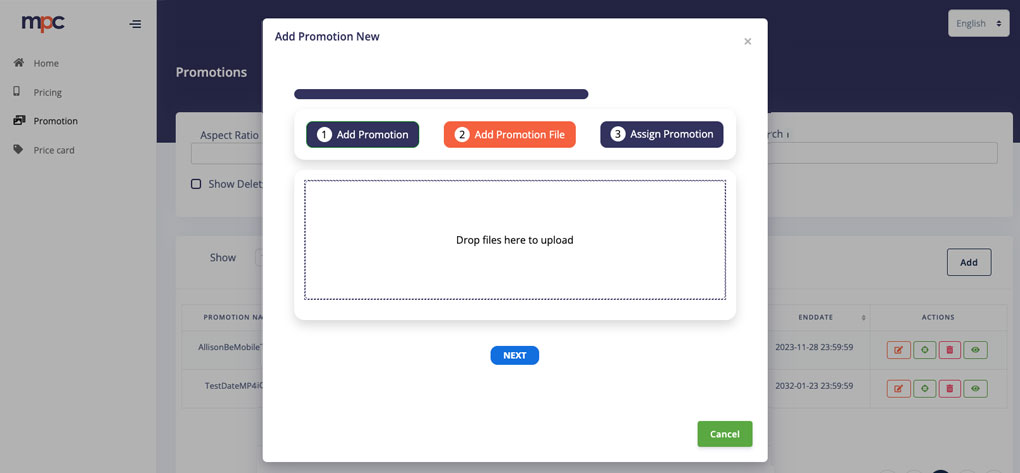
Drag and drop your static promo image to the designated area and click “Next”.
Assign Your Promotion

- Campaign Name: This is the name of the promotion that is sent to the query table in our database.
- Query Builder: Choose from the drop-down to select either individual products the promotion appears on, or assign the promotion to specific stores. You can assign one promotion to multiple products and stores or limit it to a select few.
Click “Submit”.