Navigation and Functionality
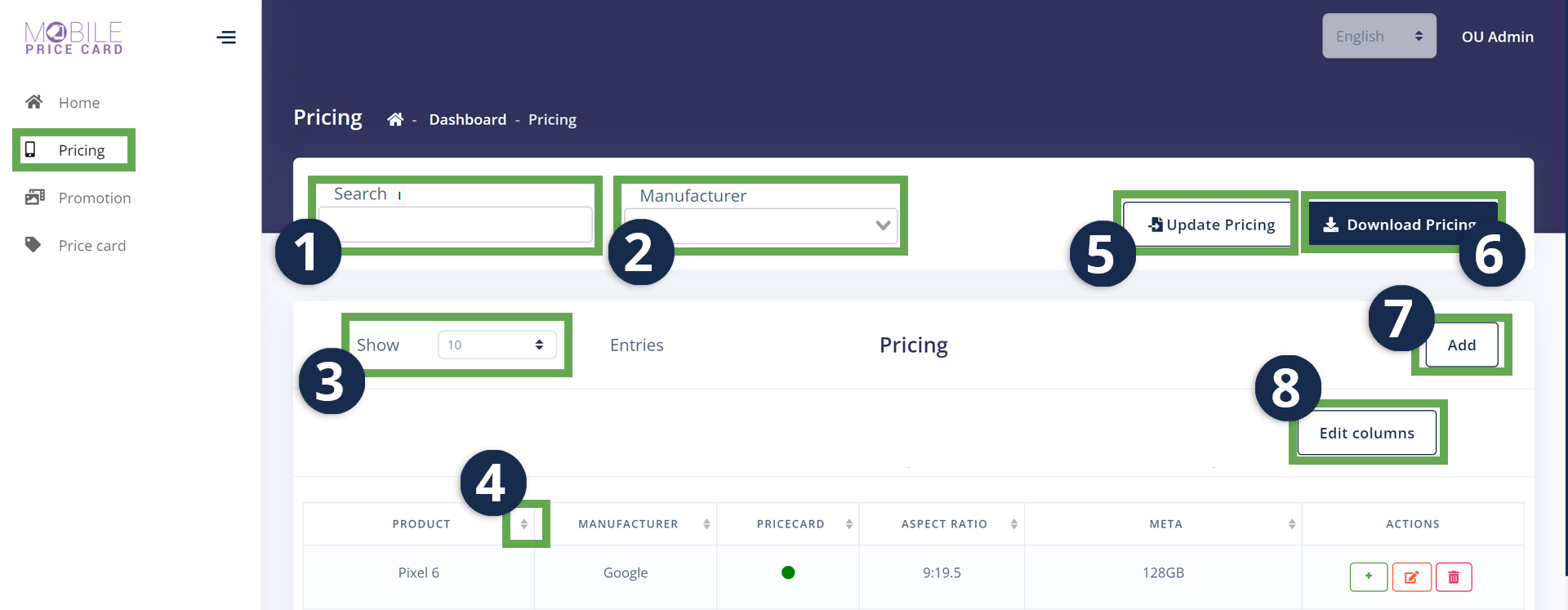
1. Search: As you type, the products that fit the criteria are displayed
2. Filter: Use to narrow search by Manufacturer
3. Display: Choose the number of rows displayed
4. Sort: All columns are sortable
5. Add: Use to add a new product
6. Download: Use to edit multiple product pricing changes offline
7. Upload: Use to update multiple product pricing changes made offline
Edit Pricing

Search: As you type, the products that fit the criteria are displayed
Filter: Use to narrow search by Manufacturer
Display: The number of rows displayed
Sort: All columns are sortable
Add: Use to add a new product
Download: Use to edit multiple product pricing changes offline
Upload: Use to update multiple product pricing changes made offline

Search: As you type, the products that fit the criteria are displayed
Filter: Use to narrow search by Manufacturer
Display: The number of rows displayed
Sort: All columns are sortable
Add: Use to add a new product
Download: Use to edit multiple product pricing changes offline
Upload: Use to update multiple product pricing changes made offline
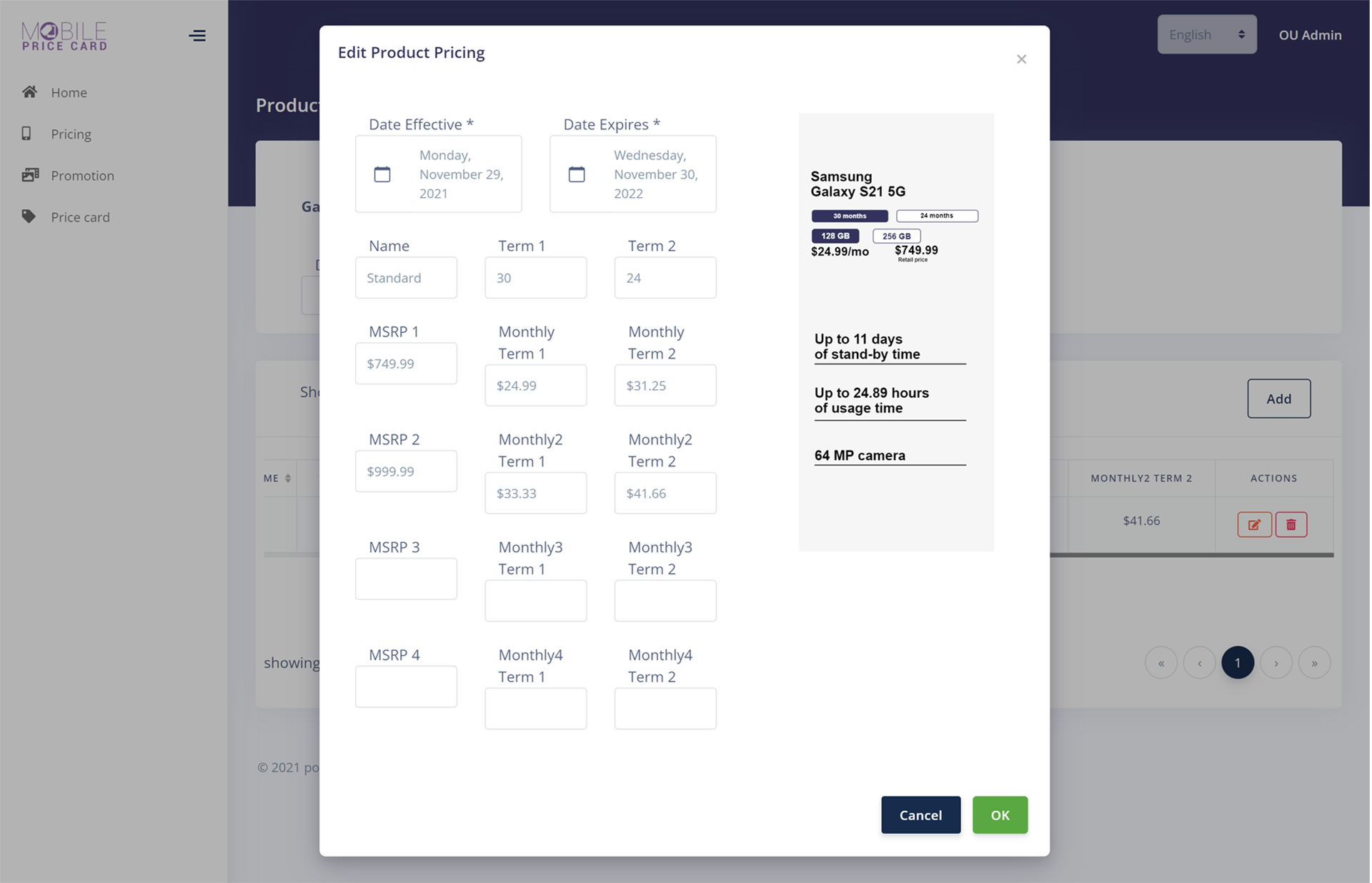
Search: As you type, the products that fit the criteria are displayed
Filter: Use to narrow search by Manufacturer
Display: The number of rows displayed
Sort: All columns are sortable
Add: Use to add a new product
Download: Use to edit multiple product pricing changes offline
Upload: Use to update multiple product pricing changes made offline
Future Date Pricing

Search: As you type, the products that fit the criteria are displayed
Filter: Use to narrow search by Manufacturer
Display: The number of rows displayed
Sort: All columns are sortable
Add: Use to add a new product
Download: Use to edit multiple product pricing changes offline
Upload: Use to update multiple product pricing changes made offline
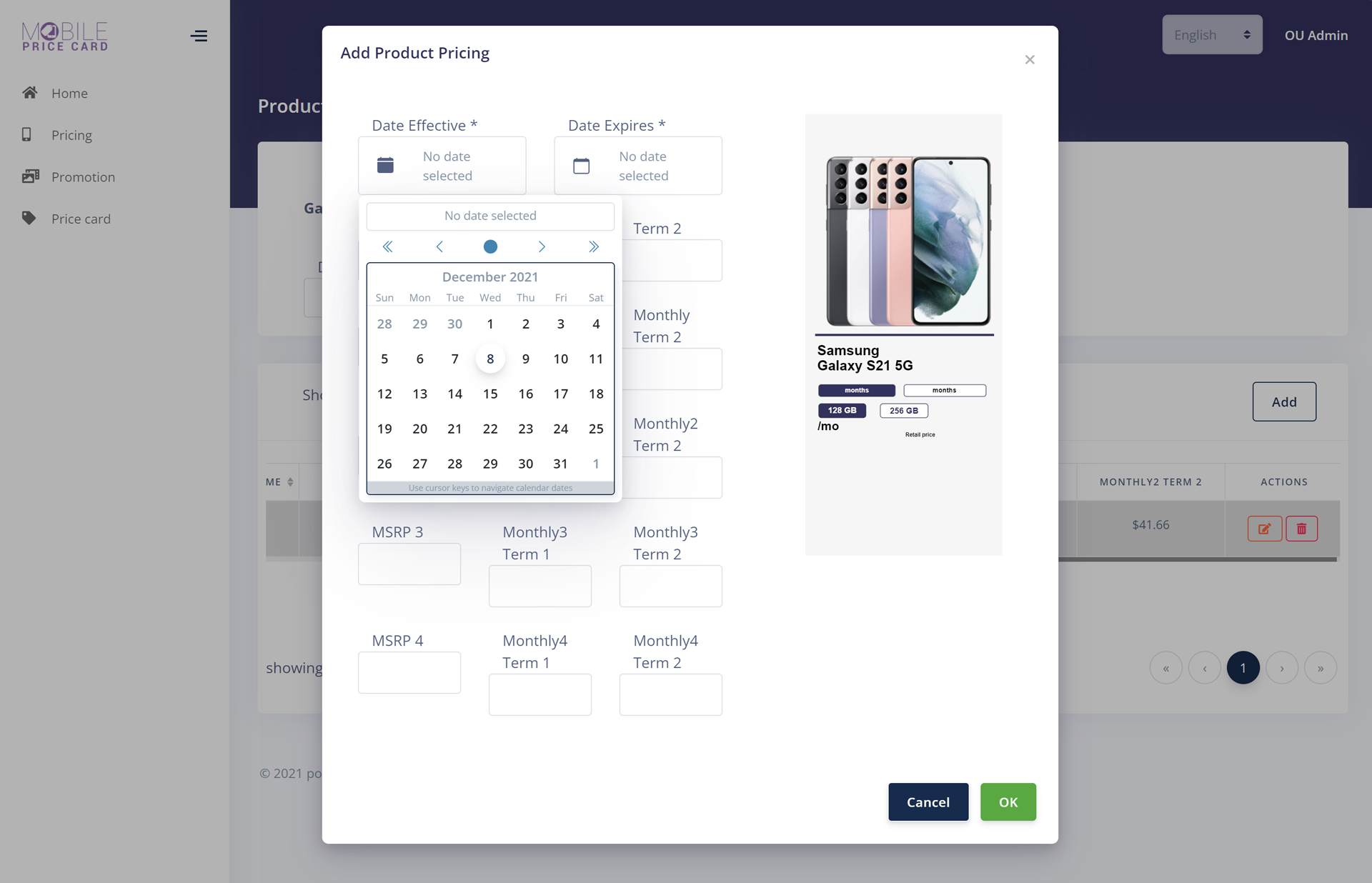
Promotions
What is a promotion?
Promotions are static or flat images and videos that publicize a product, store, or company to help increase sales or public awareness of your product, store, and brand.
How can they be used?
Promotions can be displayed on your demo devices (smart phone or tablet) along with price cards to showcase your store’s one promotion or multiple promotions running at a given time.
The value of promotions
Promotions increase the variety of content on your demo device screens, reducing the risk of screens being damaged caused by screen burn-in, and eliminating the need for sole paper promotions within your stores which saves you time and money.
How it works
The promotion displays on demo devices that it is assigned to with a start date and end date of when the promotion appears and disappears from the public eye. This can be customized to your needs whether you want one promotion assigned to several products, or one product assigned to several promotions.

Getting Started With Promotions
Navigation and Functionality
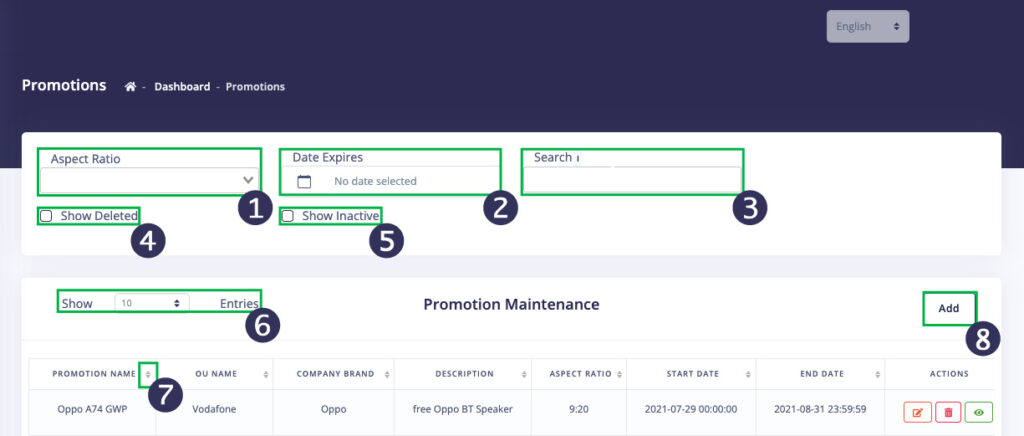
1.) Aspect Ratio: Search for your promotion by aspect ratio.
2.) Date Expires: Use to search the expiration date of promotion.
3.) Search: Used to search for a promotion.
4.) Show Deleted: Show deleted promotions.
5.) Show Inactive: Show inactive promotions.
6.) Display: The number of rows displayed.
7.) Sort: All columns are sortable.
8.) Add: Use to add a new promotion.
Design Promotions
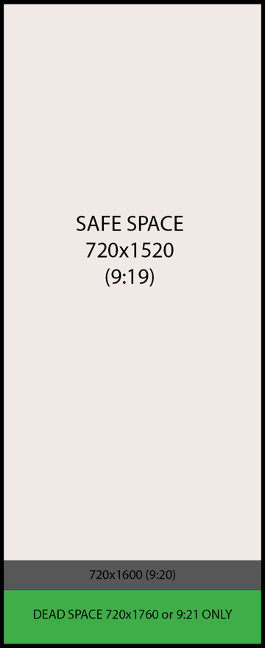
When designing a single image promotion for a wide range of devices, it’s important to understand how our application will fit it to the device screen:
- Anchors to top
- Fits to width
To ensure that the image fits vertically, you should always design for the tallest aspect ratio which is currently 9:21
We recommend designing a 9:21 image w/ a resolution of 720×1760.
This size will have a wide compatibility with phones in your stores and the resultant size of the file presents good image quality while maintaining a small file size.
While designing your 9:21 promo, keep all your content within the safe space. This will ensure that shorter devices still display the entire contents of the promotion.
The image to the left demonstrates designing within the Safe Space. The full promotion fits within a 9:19 window, anchored to the top and constrained to width. Any content below is simply the primary background. How much background is displayed is dependent on the size of the device.
If the device is taller than the final image, a white horizontal bar will be displayed, breaking the immersion of the promotion.
Other Promotion Sizes to Consider:
A few device categories should have bespoke promotions designed for them to utilize the display area best:
- Apple Tablets – 1080×810 (3:2)
- Android Tablets – 1080×675 (5:4)
- Z Fold3 (unfolded) – 1597×1994 (11.24:9)
Add Promotions

Click add to add your promotion.
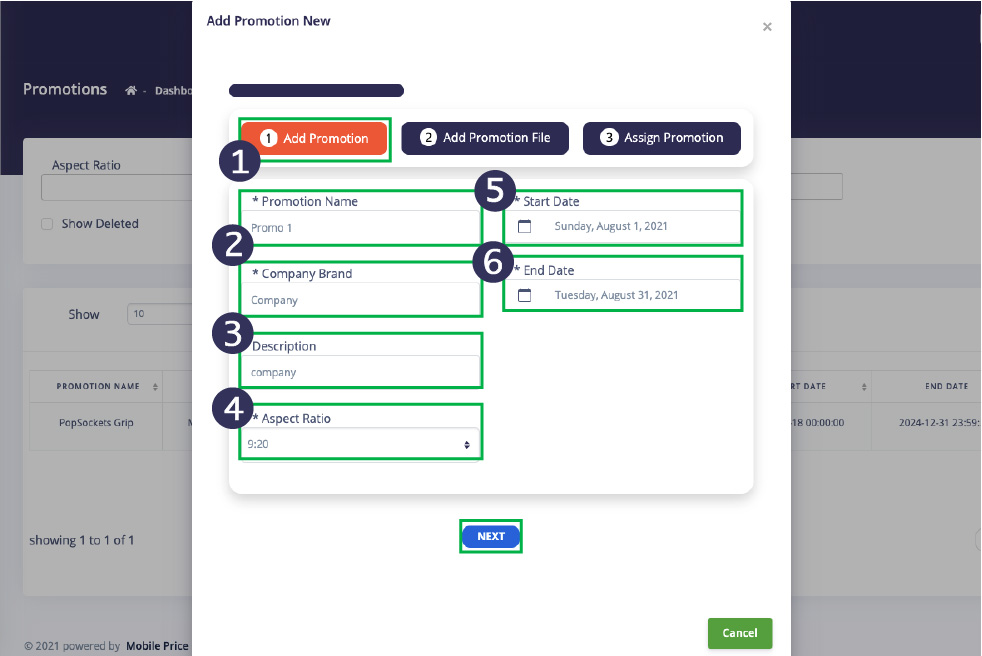
1.) Highlighted Button: Where you are in the process currently.
2.) Org (Organizational Unit): Select your organizational unit using the drop-down menu.
3.) Company Brand: Displays the name of company on the table screen.
4.) Description: Description of your promotion.
5.) Aspect Ratio: Displays the aspect ratio of the promotion
6.) Start Date: Displays the date when promotion begins
7.) End Date: Displays the date when promotion expires
Click next once blanks are filled to Add Promotion File.
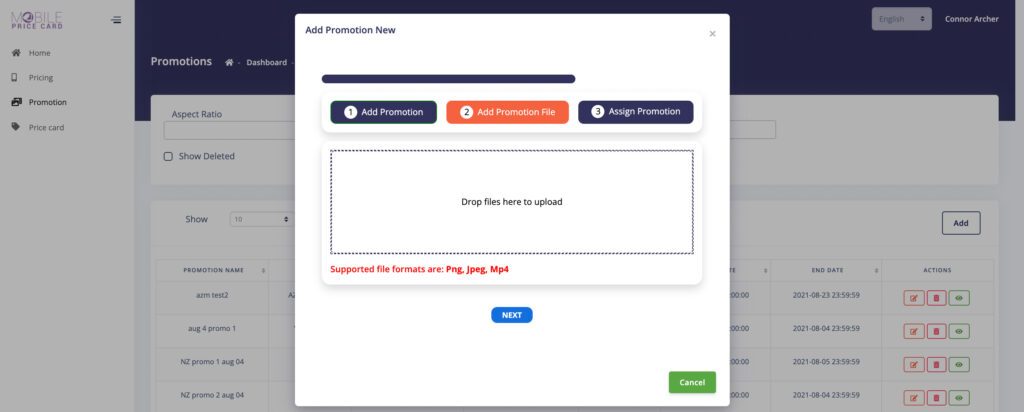
Assign Promotions By Product
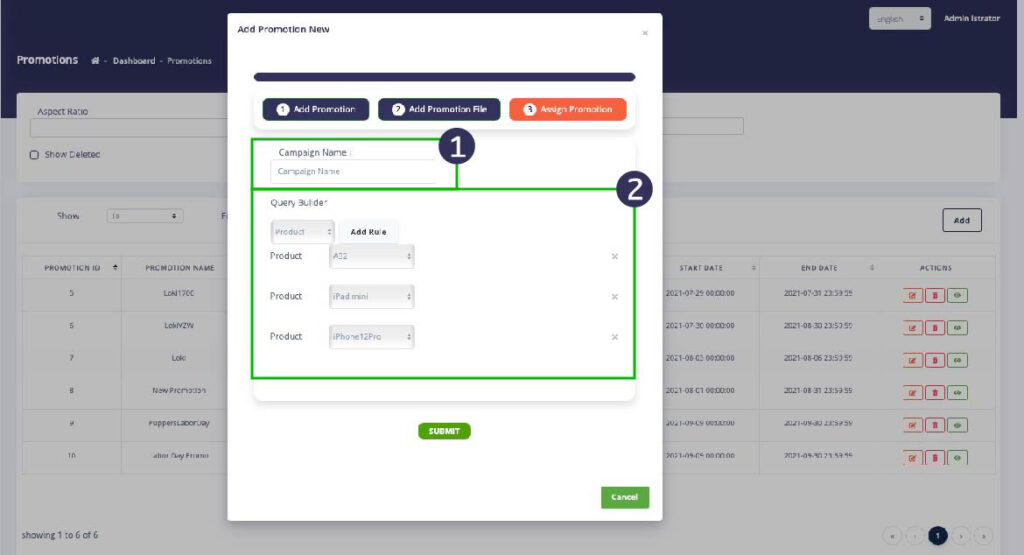
- Name Query: This is the name of the promotion that is sent to the query table in our database.
- Query Builder: Choose from the drop-down to select which products the promotion appears on. You can assign one promotion to multiple products or just to a select few.
Assign Promotions By Store
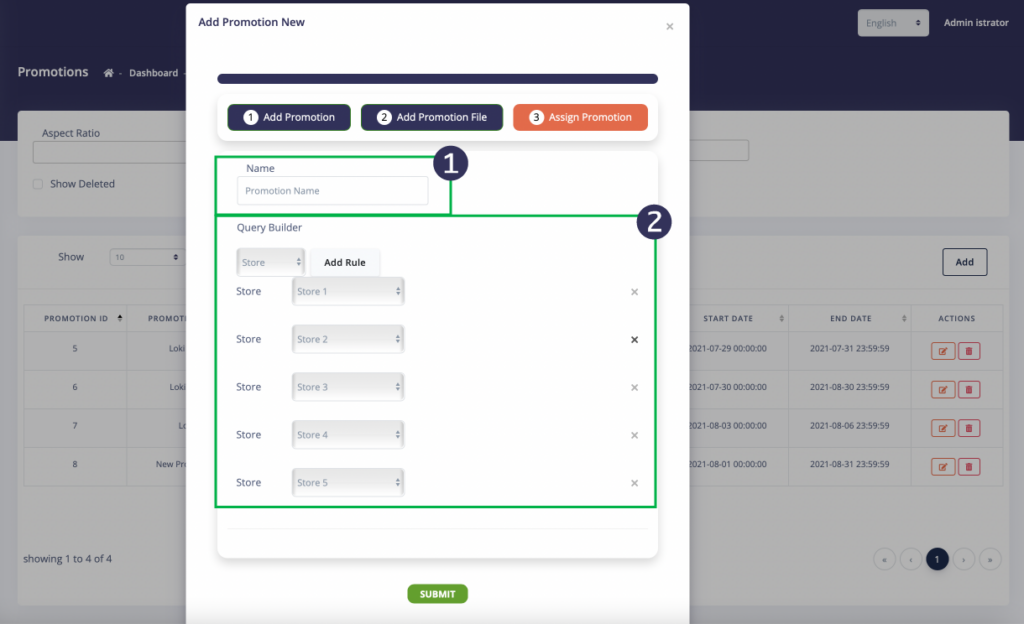
- Name Query: This is the name of the promotion that is sent to the query table in our database.
- Query Builder: Choose from the first drop-down to select and add which stores a promotion appears on. You can add one promotion to multiple stores or just to a select few.
Once done, you can click/tap the SUBMIT button to add the promotion.

Search: As you type, the products that fit the criteria are displayed
Filter: Use to narrow search by Manufacturer
Display: The number of rows displayed
Sort: All columns are sortable
Add: Use to add a new product
Download: Use to edit multiple product pricing changes offline
Upload: Use to update multiple product pricing changes made offline
Getting Started with Reporting
When logging into your Mobile Price Card account, you will start with your dashboard. Information is presented in several elements to make navigating quick and easy.
1. Menu/Navigation
2. Directional Data
3. Performance Graph
4. Show & Search Field
5. Data Table
6. Footer
Directional Data

Performance Graph
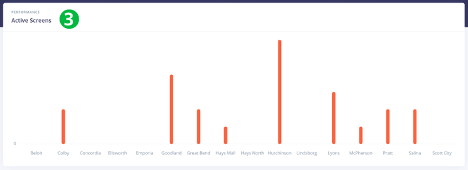
Each section displays the most relevant data as a graph.
Data Table Controls

Data displays in 10 rows by default for easy viewing. Using the “Show Entries” toggle can change data to dislay in 25, 50 or 100 rows.
The search controller function features AI to pare down requests quickly with the most relevant data. To further analyze the data captured, users can download all of the data in a spreadsheet.
Data Download
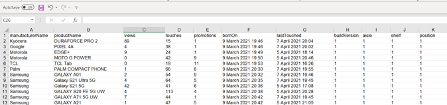
Data in each section can be downloaded as a spreadsheet for further analysis.
Data Tables
In addition to the search controller, results can be further refined quickly with column sorts.
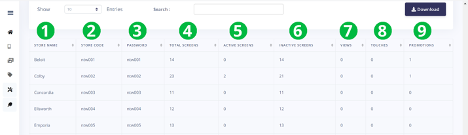
The default data table displays information about each store. Tapping on a store directs the user to more detailed information about all of the devices in that store as shown below.
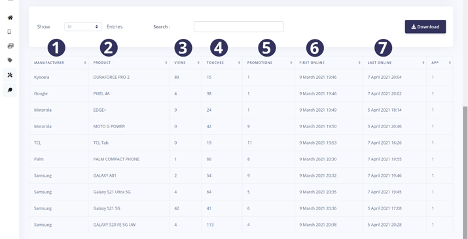
All store level device information is displayed and can be downloaded as a spreadsheet.
Frequently Asked Questions
Pricing FAQs
Pricing is displayed on price cards installed on demo devices in store displays.
Yes, pricing options can be changed at any time.
Product field values (pfv’s) are fields that are used to grab pricing from our dashboard to display on the price cards on demo devices in stores.
Yes, you can add multiple pricing plans with multiple terms and multiple prices.
The app needs to be installed in order to display pricing on the price cards.
Price plans are associated under a carrier, with pricing associated under the product.
There are currently 16 pricing fields available for pricing/terms.
Yes, you can delete pricing, but it will not display on the price card.
Promotion
The promotion begins to run at 12:00am your local time on the start date of the promotion.
The promotion expires at 11:59pm your local time on the end date of the promotion.
Yes, you can renew promotions by editing (clicking on the orange pencil/paper icon) and adjusting the start date and/or end date of your promotion.
Promotion name, company name, description, and aspect ratio information are compiled into a table that is displayed within your promotions section of the dashboard and sent to the database to create reports that can be viewed and downloaded from your dashboard.
An aspect ratio is the proportional relationship between a promotion’s width and height of an image or video of the promotion. If a promotion is the wrong aspect ratio, the image or video may look distorted (out of shape) when on the demo device.
A query is a request for data or information from a particular database table or combination of tables.
Information is stored within the MPC database after being inputted within the dashboard.
A promotion displays on multiple products through a request for data from our database tables (also known as a query) holding the information inputted from the dashboard.
A promotion displays on multiple products through a request for data from our database tables containing an ID holding the information inputted from the dashboard.
Static and Flat image types are used for promotions.
A promotion that is inactive is not displaying and running within the stores and on the products, it is assigned to run on.
A promotion that is active is displaying and running within the stores or on the products it is assigned to run on during the dates it is assigned to run.
Yes, you can delete a promotion.
No, while the promotion is deleted from the active table on the dashboard, it is still stored within the database.